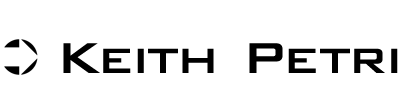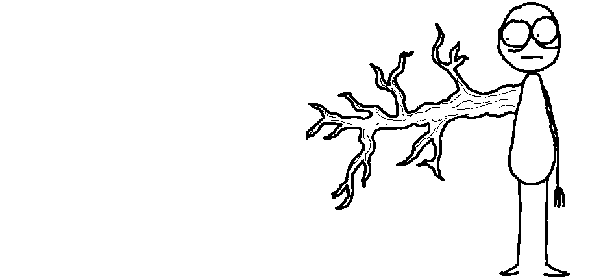Everyone turns to LinkedIn for professional networking. Unfortunately their personal contacts – including close friends and family – are part of their Facebook networks. As I have stated previously, “In LinkedIn, you add a ‘connection’ or a ‘contact’ to your networking. In Facebook, you add a ‘friend.’ That says a lot about the difference.
Facebook is a valuable tool to leverage the individuals who are truly interested in your future success. They are your friends, family and other contacts that want to see you reach your career goals and become a success. Every college student, job seeker and young professional should utilize the opportunities for personal growth currently offered on Facebook – the world’s largest social networking website.
Which means you have even more reasons to ensure that your Facebook profile is “employer-ready.” Here are five steps every job-seeker should take to deploy a professional Facebook profile:
- Segment Friends By “Lists”. Facebook’s “lists” feature enables you to segment your Facebook contacts into different groups to which you may selectively apply your privacy settings, enabling some to view updates, photos, videos, and personal information, while denying such access to others. Create one list for “family members”, another for “closest friends”, another for your not-so-close friends, and another for “business associates,” and calibrate your privacy settings strategically.
- Opt-Out of “Public Search”. By default, Facebook enables search engines to index your personal profile and display your Facebook Page on search queries (i.e. Google Search). If you don’t want prospective employers to find your Facebook profile, be sure you change the default setting and opt-out. This will have the added advantage of pushing your completed LinkedIn profile to the top of the results page. That’s probably that you prefer employers to see.
- Audit Your “Likes”. Prospective employers can tell a lot about you by the pages you “like” on Facebook, and these are public to everyone who can access your profile. If you have “liked” the fan page for “Weed” or “I Hate My Boss,” for example, you’ll probably want to “unlike” it.
- Check Your Applications. When you give an application permission to access your profile, you are in many cases enabling it to access not only your personal information but that of friends as well. So be selective in the applications you choose, and read carefully their explanations of how they will work and the information they’ll access.
- Check Your “Facebook Places” Privacy Settings. This is Facebook’s first foray into geo-location services. It enables you to announce to your friends where you are so that you may potentially meet up with someone. Here’s the problem: By default, your location is made public on your Facebook profile and will appear on the newsfeeds of friends. Also, friends are able to check you into Places without your consent, which means that you could wake up one morning to discover that a friend, via Facebook, has announced to everyone you’ve “friended” that you were in a particular bar last night. To change all of your privacy settings, visit your “Settings” page. Customize what activity becomes public and control the amount of information available to Facebook users out of your network.
For more information and clear cut instructions on how to edit your Facebook Privacy settings and leverage the BranchOut program, watch the following video-short: